Hey Windows 11 Moment 4 A new update arrives and can now be installed for users performing non-security updates. In principle, this is the version KB5031455 Which can be applied through Windows Update and provides a large portion of new features. Now, you can check out some of them.
Initially, the system will arrive with a redesign of Windows File Explorer, as well as support for more file formats and improvements to the taskbar. Likewise, the update brings Copilot, improvements to the Start menu, and much more in version 22621.2506.
copilot
The addition of Copilot makes Windows 11 the first platform to have centralized AI assistance. To use this feature, simply use the shortcut WIN + C and wait for the bar on the right side of the screen. Some of the available commands include:
- Change to dark mode
- Turn on Do Not Disturb
- Take a screenshot
- Summarize this site
- Write a story about a dog who lives on the moon
- Make me a picture of a peaceful koi fish with lily pads
Start menu
- new! This update provides a more advanced display when you hover over files under Recommended in the Start menu. For this first release, thumbnails will not be available for all files. Additionally, when you right-click on cloud file recommendations, you have the option to quickly share those files.
- new! In the coming weeks, you may see a new sorting of your recently used files in the Recommended section of the Start menu. This rating takes into account the last time you used the file, the file extension, and more. This means you may not see the files in exactly reverse chronological order from when you last used them.
File explorer
new! This update adds a modern main file explorer powered by WinUI. Recommended files are displayed in a carousel. This carousel will only appear if you’re signed in to Windows with an Azure AD account. To turn this option off and show pinned folders, select the ellipsis. To open the Folder Options dialog box, select Options. In the Privacy section, select the new checkbox next to the Scomo Recommended section.
new! File Explorer’s newly designed address bar recognizes local and cloud folders. It also shows the status of the file. For Microsoft OneDrive users, the address bar now contains OneDrive sync status and a quota overflow box.
new! File Explorer’s new Details pane (ALT+Shift+P) helps you access relevant content, stay on top of file activity, and collaborate without opening a file. When you select a file in File Explorer and activate the pane, the pane displays contextual information about the file. This includes a file thumbnail, share button, status, emails, and more. To activate it, select the View menu and choose Details Panel. Then use the button on the right side of the command bar to activate the panel.
new! This update introduces Gallery in File Explorer. The gallery makes it easy to access your photo collection. The content in the Gallery is the same as what you see in the All Photos view in the Photos app. The most recently taken photos appear at the top of the gallery. This includes photos from your phone if you set up OneDrive Camera Roll Backup.
You can choose which folders are displayed in the gallery using the Collection drop-down list. You can also add subfolders to existing sources to filter a subset of your content. This includes desktop wallpapers, SD cards, and camera imports.
The gallery also works in the file selection dialog. This makes it easy to insert attachments, put together PowerPoint slides, or create social media posts.
There’s a new button, called Add Phone Photos, on the command bar. Use it to prepare your computer to display photos from your phone in the gallery. When you select this button, a URL appears containing a QR code that you can scan with your phone to get started.
new! You can now copy the tabs and merge them with the existing File Explorer window.
new! This update improves the performance of the calculation phase when a large number of files are sent to the Recycle Bin at the same time in File Explorer.
Support more file formats
As announced by Microsoft, the update also supports the following formats:
- .tar
- .tar.gz
- .tar.bz2
- .tar.zst
- .tar.xz
- .tghz
- .tbz2
- .tzst
- .txz
- .rar
- .7z
Programming
October 26
Programming
October 26
You can check out the full changelog below with all the new additions to the Microsoft system.
To update, simply go to Settings and access Windows Update. Then the user must activate the option that allows him to obtain updates as soon as they are available. Furthermore, the update can be applied manually after downloading it via Microsoft Updates Catalog.
See also: Solution to the issue in Wallpapers Engine and what the Moment 3 version previously brought among the new features.

“Incurable thinker. Food aficionado. Subtly charming alcohol scholar. Pop culture advocate.”


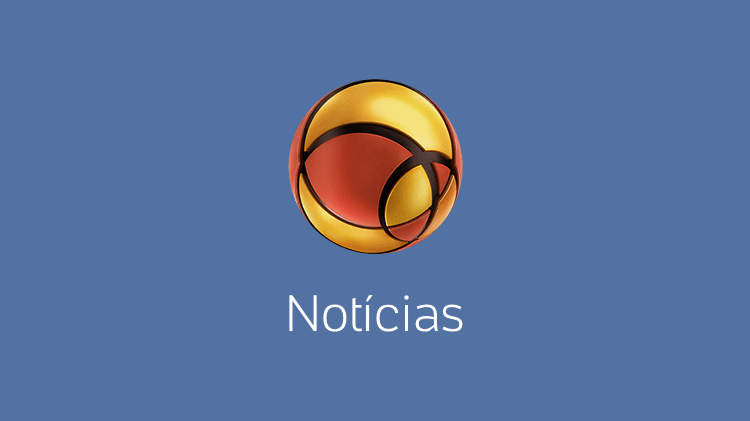


More Stories
NASA Releases Selfie of Perseverance Rover Working on Mars
NVIDIA driver includes hidden Final Fantasy XVI profile
PlayStation Plus Extra and Premium saw a significant drop in players in July