Check out the complete and updated tutorial for taking screenshots in apps that block screenshots! An essential step-by-step guide for anyone using Android.
In today's digital landscape, we sometimes encounter the need to capture content from applications that block screen printing functionality. These restrictions are common in banking apps and other platforms that contain sensitive information, with the aim of protecting user data.
However, there are times when screen capture is necessary for legitimate reasons. Here are some solutions to bypass these restrictions on Android devices.

Use Google Assistant to take screenshots of apps that block screenshots
Google Assistant can be a useful tool for capturing screens in apps that don't offer this feature natively.
To use Google Assistant to take screenshots, follow these steps:
- Access the Google app on your Android phone.
- Tap your profile picture icon and select Settings.
- Go to Google Assistant > General > Use Screen Context.
- Enable the “Use Screenshot” option.
- Open the desired app and press and hold the home button to launch Google Assistant.
- Tap the microphone icon and ask “What's on my screen?”
- You can then take the screenshot and share it.
AZ Screen Recorder is another option
AZ Screen Recorder, available for free on the Google Play Store, is originally a screen recording app, but it can also help with screen capture. Here's how to use it to take screenshots:
- Download and install AZ Screen Recorder from Google Play Store.
- Open the app and configure screen recording options.
- Start recording before opening the app whose screen you want to capture.
- After capturing the desired content, stop the recording and extract the selected frame from the recording as an image.
Think before taking screenshots of apps that prohibit screenshots
Understanding the nuances of taking screenshots from apps that don't allow screenshots on Android leads to important implications about security and privacy. Although these alternatives are useful, they must be balanced with the need to protect sensitive data.
When circumventing these restrictions, it is necessary to consider the ethical and legal implications. Users must be responsible and respect copyright and information privacy.
Technological advances offer innovative solutions to challenges such as these, but also raise questions about the ethical use of these technologies. As information becomes more accessible, the need for digital security awareness is also increasing.
It is critical that users of technologies like Android understand the impact of their actions, not only on their own security, but also on the safety of other people's systems and data.
See also: INSS: Learn how to take the Life Test using just your cell phone
Technological responsibility is essential
In a world where information is power, responsible use of technological tools becomes an essential skill.
Users should be aware of the consequences of circumventing application restrictions, especially when this involves sensitive or copyrighted data. Respect for intellectual property and the privacy of others is essential in this context.
Screen capture in applications that restrict this functionality may be necessary in some situations. The above solutions, such as using Google Assistant and AZ Screen Recorder, provide viable alternatives. However, it is essential to use these tools responsibly, while respecting data privacy and security.

“Incurable thinker. Food aficionado. Subtly charming alcohol scholar. Pop culture advocate.”


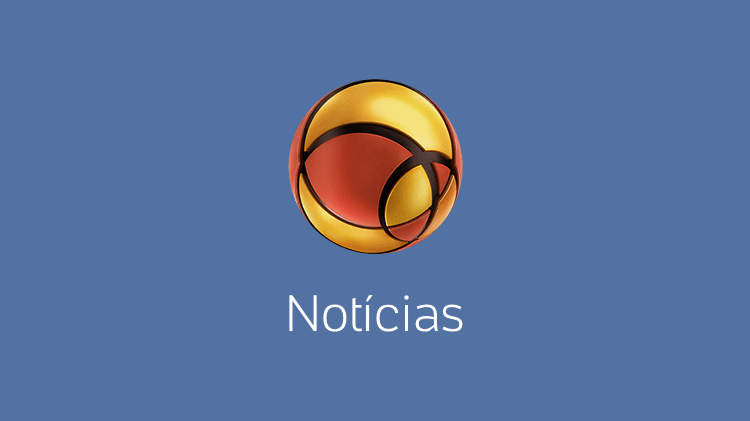



More Stories
NASA Releases Selfie of Perseverance Rover Working on Mars
NVIDIA driver includes hidden Final Fantasy XVI profile
PlayStation Plus Extra and Premium saw a significant drop in players in July