As social networks developed, the way files were received also evolved. In the past, using infrared and Bluetooth were the easiest ways to access photos and videos from other mobile phones.
However, this feature can be a big enemy to the cell phone memory which fills up very quickly when sharing files, especially via WhatsApp. With the aim of reducing the accumulation of files, WhatsApp Beta will get a new function: a feature that will allow users to set the period to automatically remove files that take up a lot of space.
Related content:
The method will be similar to other already known functions of the application, where photos and videos can be set to be deleted after one day, one week, three months or not at all. This function has not yet arrived in WhatsApp, but there are already other ways to keep your cell phone memory clean. paying off:
Delete files using WhatsApp itself:
Android:
- Click on the three dots in the upper right corner.
- Enter “Settings”.
- Tap “Storage & Data.” Then go to “Manage Storage”.
- Tap “Forwarded multiple times,” “Greater than 5MB,” or select a specific conversation. If you want to delete all files, click Select All and then the trash icon. If you prefer one item at a time, tap and hold the item and tap Delete
internal control Department:
- Go to the “Settings” tab in the WhatsApp application.
- Tap “Storage & Data.”
- Then click on “Manage Storage”.
- Tap Frequently Forwarded or Larger than 5MB or select a specific conversation.
- If you want to delete all items, click Select, then Select All and click the trash icon.
- If you want to delete one item at a time, tap and hold the desired item and then tap Delete.
- If you select Favorite files, you can choose between “Delete everything but favorites” and “Delete all.”
Do not download media automatically:
Android:
- Tap the three dots in the upper right corner and access Settings.
- Go to “Chats”.
- Disable the “Media Visibility” option.
internal control Department:
- In the Settings tab in WhatsApp, tap Chats.
- Disable the “Save to Photos” option.
Clear WhatsApp cache:
Android:
- In Settings, go to Apps.
- Scroll down and tap “WhatsApp”.
- Click “Storage”.
- Then click “Clear Cache” in the lower right corner.
- If you want to clear all information, such as settings, data and files, click Clear Data.
internal control Department:
IOS devices still cannot clear WhatsApp cache automatically. However, there is a very similar feature that can be done using iCloud which is as follows:
- Under Settings, tap your name.
- Enter iCloud.
- Then click on “Manage Account Storage”.
- Click on “WhatsApp”.
- Finally, tap “Clear iCloud Data.”
WhatsApp Beta will have a new function soon. filming: (cloning)

“Incurable thinker. Food aficionado. Subtly charming alcohol scholar. Pop culture advocate.”


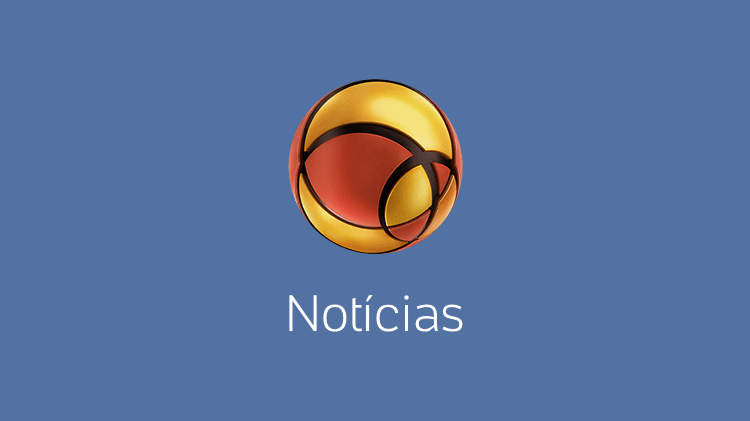



More Stories
NASA Releases Selfie of Perseverance Rover Working on Mars
NVIDIA driver includes hidden Final Fantasy XVI profile
PlayStation Plus Extra and Premium saw a significant drop in players in July