Notification issues on WhatsApp? Understand why your Android device is not notifying you of new messages and how to resolve these errors efficiently.
to WhatsApp notifications Essential to ensure you don’t miss any important messages.
However, notification issues can be caused by a variety of factors, such as poor internet connection, lack of storage space on your phone, and incorrect settings.
Below, we’ll cover the main causes and solutions for these issues, helping you get notifications back to working properly on your Android device.
Why doesn’t WhatsApp alert you when a message arrives on Android?
When WhatsApp doesn’t alert you about new messages on Android, it may indicate an issue with the app or device. Missing notifications may be caused by:
- Internet connection problems
- Not enough space on cell phone storage
- Notification settings are turned off
- Internal errors in the application
We will explore each of these aspects in detail and provide practical solutions to solve the problem.
do not miss: “I got paid on WhatsApp to do this”; How can you profit through the application in 2024?
How to check and fix internet connection?
- Check your Wi-Fi and mobile data connection
- Make sure your Wi-Fi is working properly. Try sending a message via WhatsApp and check if the sending is complete.
- Make sure your mobile data is activated and you have a stable signal. Notifications will only appear when the connection is reestablished.
How to adjust WhatsApp notification settings?
- Reset in-app notification settings
- Open the messenger, click on the three dots in the upper right corner and go to “Settings”.
- Under Notifications, make sure all options are turned on.
- Adjust Notification Sound and Vibration according to your preference.
- Activate pop-up notifications and change the color of warnings if desired.
How to adjust device notification settings?
- Check your device settings
- Go into your cell phone’s “settings” and look for “Notifications.”
- Under App Notifications, find WhatsApp and activate the notifications function if it has been deactivated.
- Configure notification types (sound and vibration) and choose whether notifications should appear on the lock screen.
How to free up space on your cell phone storage?
- Check if your cell phone memory is full
- In your cell phone’s Settings, search for Device Assistance.
- Click on “Storage” to check the available space.
- Delete old or duplicate videos and photos to free up space.
How do you know if WhatsApp is down?
- Check if WhatsApp is down
- Check sites like Downdetector to see if your messenger is having issues.
- If the application is down, the only solution is to wait until service is re-established.
Ensuring that WhatsApp notifications are working properly is crucial to keeping communication active.
Notification issues can be resolved by checking your internet connection, adjusting settings in the app and on your device, and clearing up space in your phone’s storage..
If the problem persists, you may need to wait for the messaging program to resolve any service errors. By following these steps, you can make sure you don’t miss any important messages.
do not miss: Special effects arrive on WhatsApp and delight users

“Incurable thinker. Food aficionado. Subtly charming alcohol scholar. Pop culture advocate.”


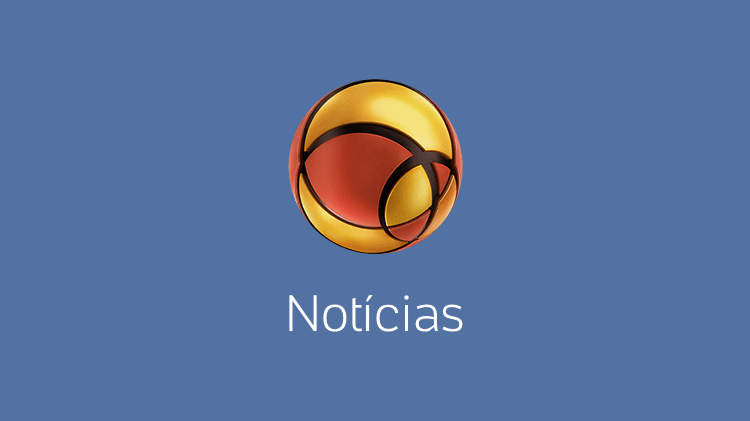



More Stories
NASA Releases Selfie of Perseverance Rover Working on Mars
NVIDIA driver includes hidden Final Fantasy XVI profile
PlayStation Plus Extra and Premium saw a significant drop in players in July